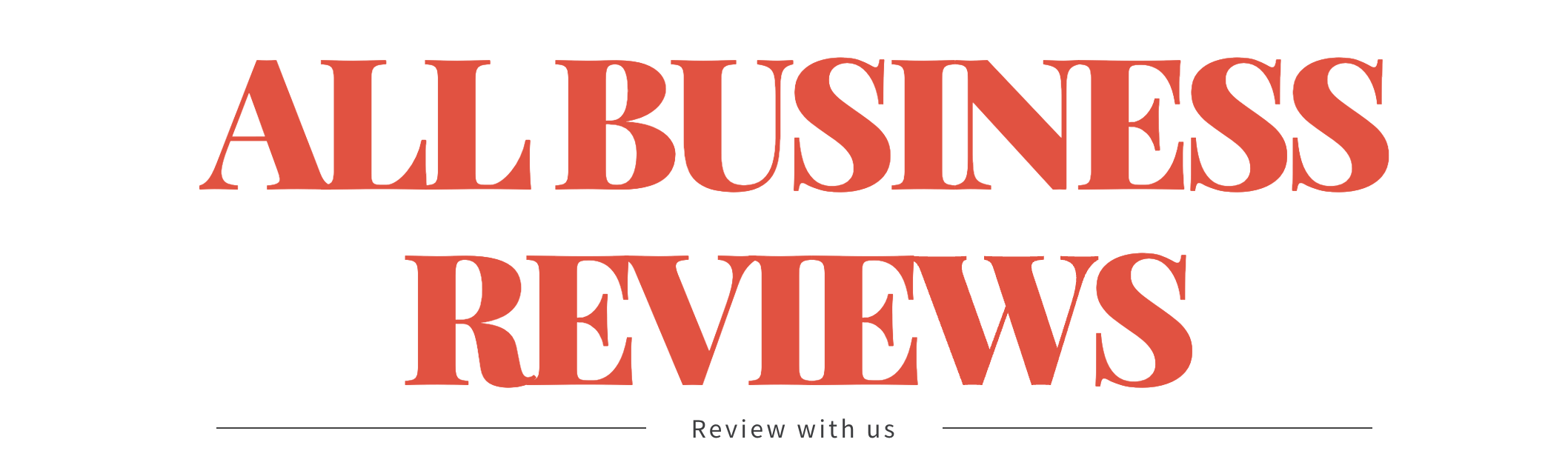Apple Watch does a lot of things. One of its cool features is that you can use it as a Walkie-Talkie. The hi-tech Apple Watch with your favourite Milanese loop Apple Watch band comes with a Walkie-Talkie app. This app allows real-time, two-way communication with other Apple Watch users. This is quite similar to a regular Walkie-Talkie that you may have used.
Walkie-Talkie relies on an internet connection. In case you are not using a watch with a cellular connection, you need to connect your watch to a Wi-Fi connection. You also need an iPhone near.
Walkie-Talkie App
A model with watchOS 5.3 and later comes with this app. Now, all you need is an iPhone. Both parties need to set up their smartphones to use Walkie-Talkie. Both should be able to receive and make audio FaceTime calls.
Adding or Removing Contacts
To use this app, you need to add people. Take the following steps to add people:
- Unlock your Apple Watch and launch the Walkie-Talkie app.
- Scroll up or turn the Digital Crown to find contacts.
- Tap the name you want to add.
- Select Add Friends.
- You can add more contacts by repeating these steps.
- You and another contact can start talking after it accepts your request.
- Locate the yellow contact card and swipe left on it. Now tap X to remove a contact.
Can You start talking to anyone, anywhere and anytime?
It does not matter whether you are available or not, another person can start talking to you only when you allow. When you first start communicating, this starts a session. The session expires in case there is no activity for several minutes. You need to reconnect to restart a session.
Using the Walkie-Talkie App
- First of all, add a contact in the app.
- Ask the contact to accept your request.
- Locate the Talk button and tap and hold it.
- Speak to send your message.
- Release this button after you finish.
- Similarly, another person can press and hold that button to communicate.
Yellow Icon
When you are connected with a contact via the Walkie-Talkie app and you switch to something else or close the app, the watch displays a yellow icon. You can use this icon to access the Walkie-Talkie app. This allows you to continue your conversion.
You and the contact need to meet the following two requirements:
- Both should have FaceTime on your iPhones.
- Both should have the Walkie-Talkie app on your Apple Watches.
Once you have made the initial setup, you can effortlessly use this app to communicate using your Apple Watch. Here are some pieces of information that can improve your Walkie-Talkie information:
- Walkie-Talkie app is excellent for a one-on-one conversation. However, you can enjoy your conversation with several people simultaneously.
- You can use wireless headphones or Airpods with your smartwatch. Conversation with Walkie-Talkie goes through Airpods or wireless headphones. You don’t want everyone to hear your conversation. Therefore, Apple Watch’s speaker is not an ideal option.
- You can use the Digital Crown to increase or decrease the volume of another person.
- The connection persists for five minutes after the communication is over. After five minutes, the watch will ask to reconnect.
To make your Apple Watch look more stylish, pick your next Milanese loop Apple Watch band from the following options:
- Blue Milanese Loop for Apple Watch
- Black Milanese Loop for Apple Watch
- Red Milanese Loop for Apple Watch
- Light Gold Milanese Loop for Apple Watch
- Rose Gold Milanese Loop for Apple Watch
- Space Grey Milanese Loop for Apple Watch
- Gold Milanese Loop for Apple Watch
- Silver Milanese Loop for Apple Watch
- Classic Gold Milanese Loop for Apple Watch
- Rainbow Milanese Loop for Apple Watch
Originally posted 2021-02-25 05:17:35.